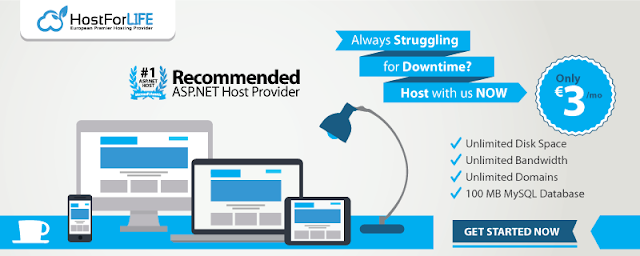AI-powered image generating has revolutionized contemporary applications in automation, design, e-commerce, and content development. With Azure OpenAI, OpenAI models (such GPT-4o and DALL·E), and.NET 8, developers can create robust image-generation systems with straightforward APIs. This article describes popular use cases, best practices, interview-ready concepts, how image generation operates, and how to connect it with .NET.

AI image generation is the process of creating new images from text instructions (prompts).
Modern models such as DALL·E, Stable Diffusion, and GPT-4o convert natural language into high-quality images by understanding your scene description.
Generate new images from text
Modify or extend existing images
Change styles (photorealistic, 3D, illustration)
Remove/replace objects
Upscale or improve quality
Supports:
Text-to-Image
Image editing
Image variations
NuGet package:
Useful when:
You need local/on-prem image generation
GPU-based custom workflows
3. Custom models with ONNX Runtime
For enterprise offline image synthesis.
First install the official OpenAI package:
Then initialize the client:
This is the most common use case.
Explanation
Model: "gpt-image-1" or latest
Prompt: Natural-language description
Size: 256x256, 512x512, 1024x1024
Result is Base64 encoded, saved as PNG
You can edit existing images by providing:
Base image
Mask image (transparent area = editable)
New prompt
Example: Replacing the background of a product image.
Useful in:
Logo generation
Different styles of same object
Marketing content variations
Auto-generate product images
Change backgrounds
Create color variations
Social media previews
Banner images
Thumbnails
Posters
Animated storyboard frames
Character avatars
Environment concept art
Texture generation
Generate dozens of images dynamically through .NET APIs
Auto-generate visuals for reports
ASP.NET Core MVC or Minimal API
Expose
/generate-image,/edit-imageendpointsCan scale independently
Works well with frontend apps (React, Angular, MAUI)
Queue requests
Generate images in background job
Use Hangfire, Azure Functions, or WorkerService
Search metadata for design descriptions
Generate images automatically
Useful in content automation platforms
Use meaningful long prompts
Always compress or resize for storage
Cache generated images to reduce cost
Validate user prompts to avoid misuse
Limit max image-size for performance
Avoid blocking UI threads; use async
Integrating AI-based image generation into .NET applications is now straightforward. With simple APIs, you can generate complex visuals, automate design workflows, and build creative tools directly within .NET. As .NET continues evolving, image generation will play an increasingly important role in enterprise automation, marketing, and end-user applications.
Best ASP.NET Core 10.0 Hosting in Europe with 15% OFF Discount!